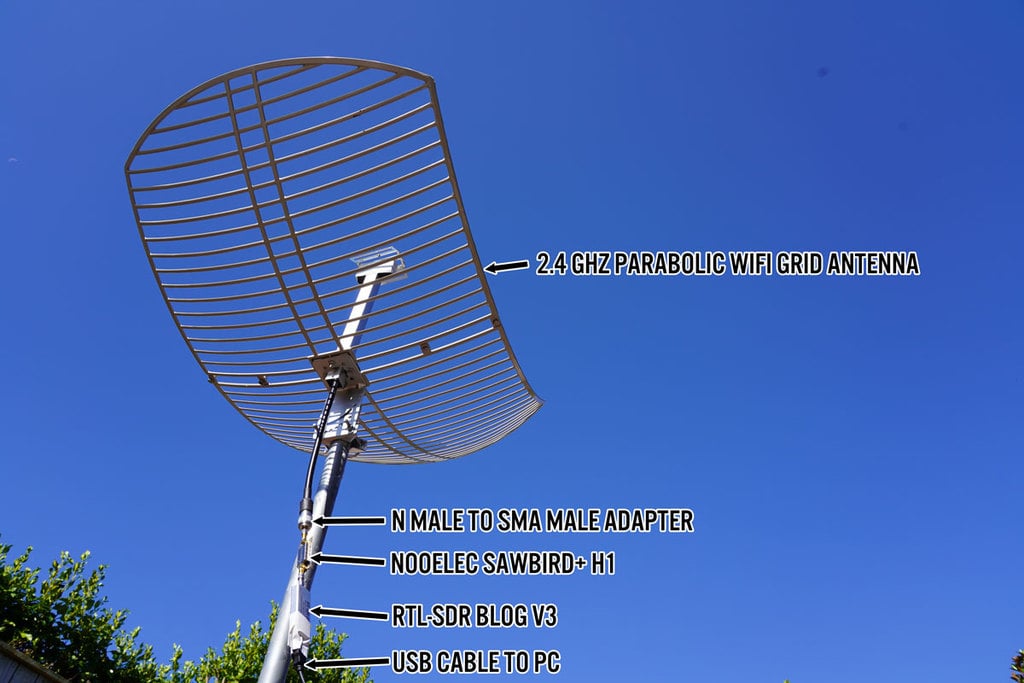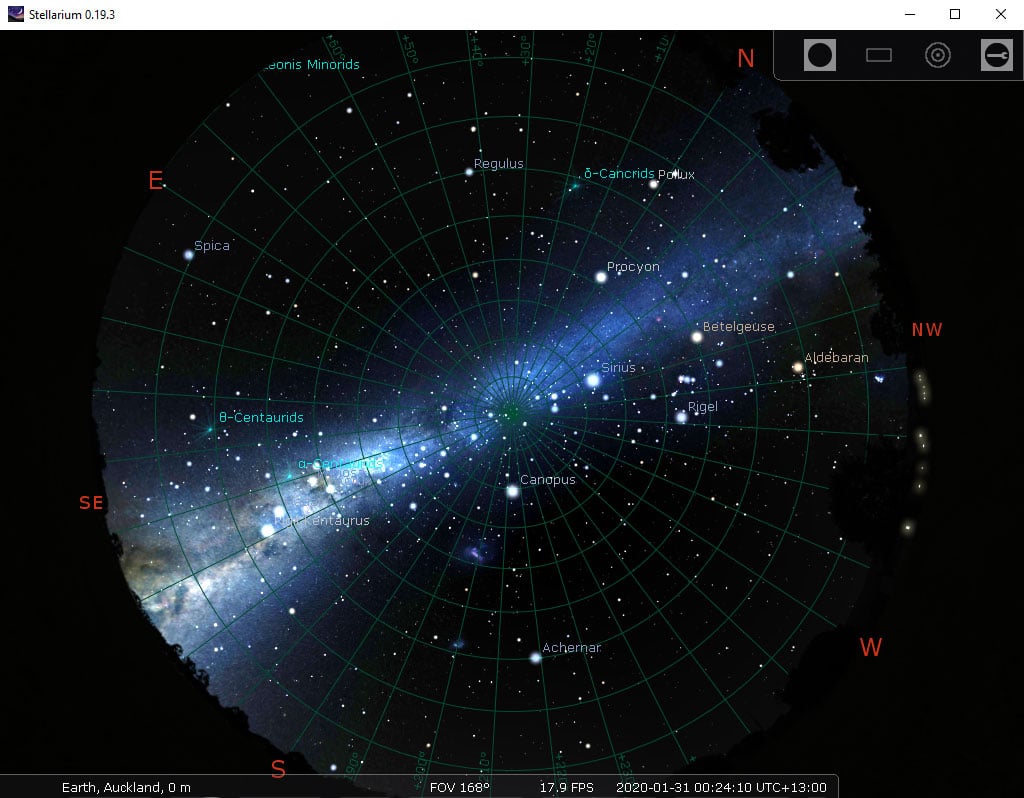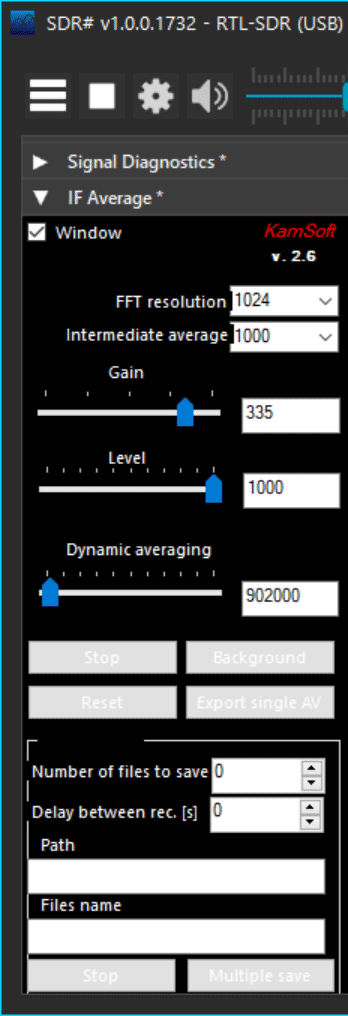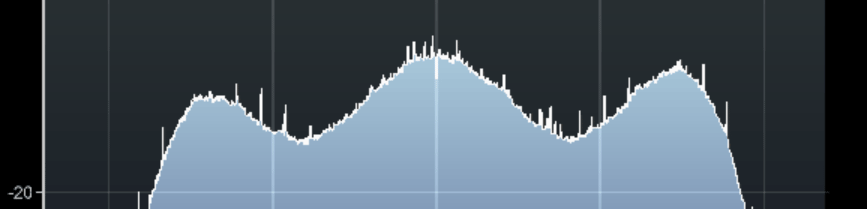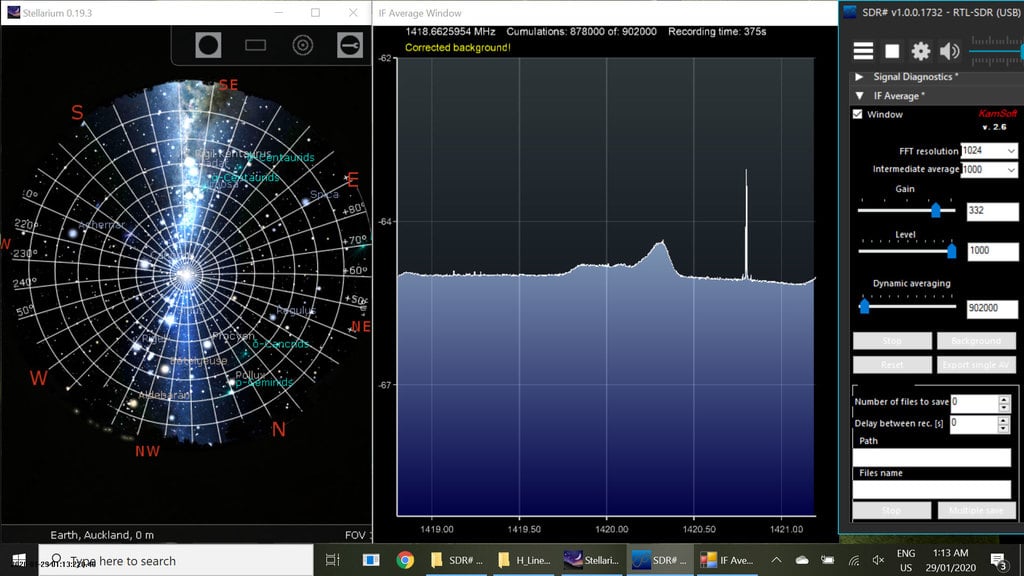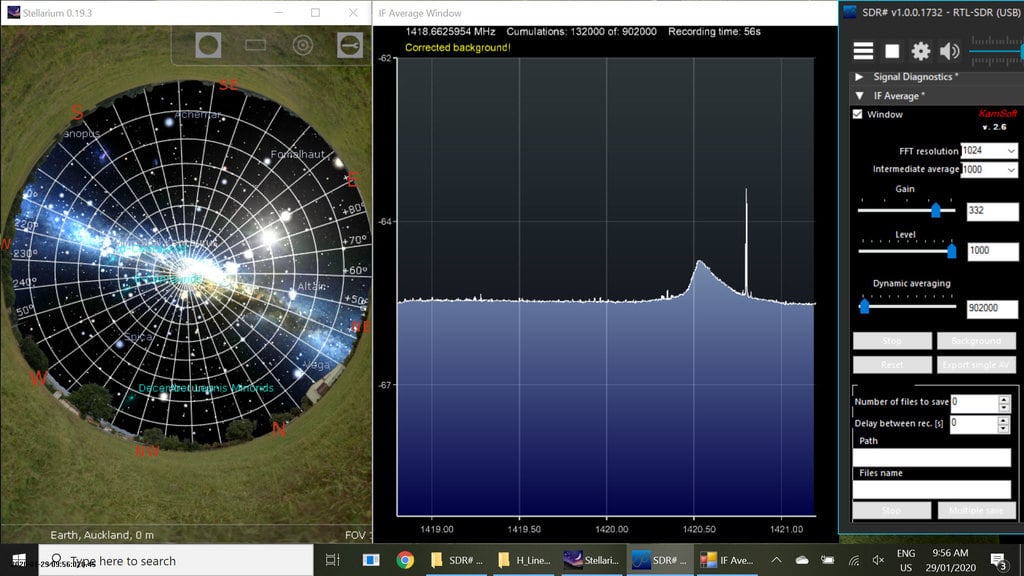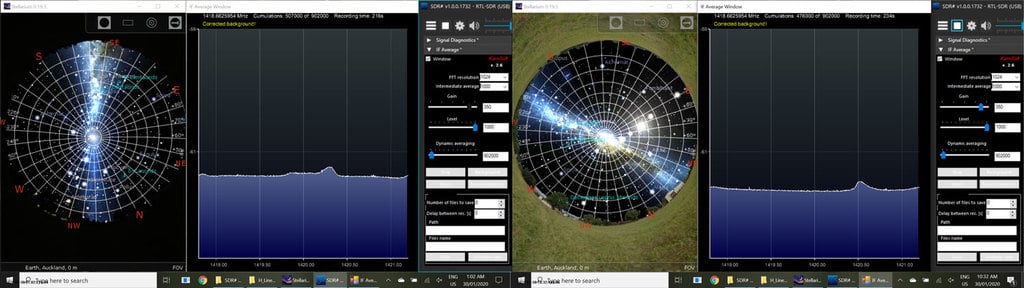On a beautiful day a few years ago, Shane and I were on a day hike in the Great Smoky Mountain National Park. Three boys who appeared to be elementary school age passed us. The youngest child was probably in kindergarten and the oldest possibly in fifth grade. We overheard one of the younger boys ask their older brother what in the world were the sticks in Shane and my hands. The oldest child replied, “Those are trekking poles that OLD people use when they go hiking.” At this time, Shane and I were in our early forties, neither of us believing that we are old.
So if we were not OLD, then why would we choose to use trekking poles, also known as hiking poles, when we hike?

Increased Stability
Plain and simple, trekking poles save you from many, many falls by increasing your stability. During my 100-mile Great Smoky Mountain National Park thru-hike this past fall, my only fall was when I put away one of my trekking poles to carry my umbrella. Having the poles to catch you when you trip over a rock, root, or even the simple ground will save you many bumps and bruises and possibly a broken bone.
Oh My Aching Knees

Trekking poles not only offer you more stability but also help your knees. They can reduce the impact on your knees by up to 30% – particularly on those long, steep down hills. Look for trekking poles with built in shock absorbers. These internal springs can further reduce the impact on your knees when hiking downhill and have a lock out mode for trekking uphill. Shock absorbing poles are great for anyone with previous hip, knee, or ankle injuries. However, trekking poles with springs will be a little heavier.
Rock Hopping and River Crossings with Trekking Poles

Cross a river using trekking poles and you will be “hooked” on always using them. Trekking poles give you a leg in the water if you are aiming to keep your feet dry. They can be used to help you balance when hopping from rock to rock or when inching along a downed tree across a creek. Trekking poles can also keep you from slipping on the mossy rocks when you are knee deep in the water. Be sure to plant your pole securely before you take each step.
One Pole or Two Trekking Poles
Whether you choose to use one or two poles is personal preference. One pole is a great choice for mostly flat terrain. I prefer two poles for a few reasons:
- More likely to fall if I am only using one pole.
- Extra pole to use if one pole breaks.
- Two trekking poles for setting up my ultra-light tent.
- Equal arm workout with a pole in each hand.
Muscle Tone Formation
When using trekking poles, you turn your hike into a full body workout. Now you are exercising and toning your arms as well as engaging your core muscles, creating strong abs. You will look buff before you know it.
Improved Circulation
Have you ever noticed that your fingers are tight at the end of a full day of hiking? Or maybe you cannot get your rings off after your hike? Believe it or not, trekking poles help eliminate this problem. Trekking poles keep your hands slightly elevated. This slight elevation assists with returning blood flow back to your heart and eliminates blood pooling in your hands, causing them to swell.
Increased Speed
Those who use trekking poles hike faster. Your mile time will be faster with the entire body engaged, the added stability, and the poles helping to propel you forward. Your legs will not tire as quickly. The miles will fly by.
To increase your speed, use the following step/pole pattern while maintaining a natural arm swing when hiking. Don’t let your poles get too far behind or in front of you. The goal is to plant the tip slightly behind you. This will allow you to push off and propel you forward. This method will take some practice but will eventually become second nature.
Step/Pole Pattern
Left foot down and right pole down at the same time
Right foot down and left pole down at the same time
Repeat this pattern while always keeping the opposite pole and foot touching the ground at the same time. It should feel like a natural stride.

Proper Trekking Pole Position
Most trekking poles are adjustable in their length. Properly sized trekking poles will improve your posture and reduce stress on your back. To adjust your poles to the correct length for you, bend your elbow to a 90-degree angle. Grab the grip of the pole comfortably in your hand and gently place the tip of the pole on the ground. This is your correct pole length. Lock your poles to this length, but make sure all shaft sections are near equal length. If one section is much longer than the other, the longer section will be a weak link in your pole. This weak section may bend or snap under pressure. If you are 72 inches or taller, choose a trekking pole with a maximum length of at least 51 inches.

Some slight adjustments to your pole length may be necessary on long, steep sections. For uphill sections, shorten your poles because the ground is closer to your face. If you start feeling a bit tired in your shoulders, try shortening your poles a little more. For downhill sections, lengthen your poles. The goal is to keep your body in a more upright position for more stability.

When trekking up or down steep inclines, you may want to try a method commonly called “double planting” with your trekking poles. When using this method, plant both poles at the same time in front of you. Then take a step or two until you are even with your poles. Once again, plant both poles in front of you and take another step or two. Repeat this method until you have ascended or descended this steep section of trail and no longer need the extra stability.
Locking Mechanisms


There are two common types of trekking poles locking mechanisms: twist lock and flick locks. I have used them both. I prefer the flick locks. Flick locks are a clamp-like mechanism. They are quick and easy to adjust even with gloves on. Flick locks will also withstand freezing temperatures.
Aluminum or Carbon
Aluminum trekking poles are durable and easy on the back account. They tend to bend before breaking and are perfect for strenuous, rugged terrain.
Carbon trekking poles are lighter than aluminum trekking poles; therefore, carbon poles make an excellent choice for long-mileage treks. However, carbon poles are pricey. They are more vulnerable to breaking or splintering when compared to aluminum trekking poles. Replace your carbon poles immediately if they are ever dented.
Warranty
When shopping for trekking poles, be sure to look at the poles’ warranty. Some companies are better than others with full replacement warranties. Also, look at the availability of replacement parts for servicing your poles. It is worth spending an extra twenty dollars for trekking poles with a good warranty and available spare parts.
Folding vs. Telescoping Trekking Poles
Folding trekking poles are an excellent choice for anyone who may not always want to use their poles, for fast hikers, or for hikers who are carrying lightweight or ultra-light weight packs. These poles fold like tent poles to a length of around 13 inches. They are lightweight and extremely packable.

Telescoping trekking poles are the most common trekking poles on the market. They are also the most durable trekking poles on the market. They compact down to a length of around 24 inches and are best stored strapped to the outside of your pack when not in use.

Ultra-light Trekking Poles
Trekking poles that weigh less than one pound are considered ultra-light trekking poles. The advantages of the ultra-light poles include: less arm fatigue, easier and quicker movement, and conservation of energy. Just like a lightweight pack allows for quicker and easier miles, so do lightweight trekking poles.
Grips Types on Trekking Poles

The three most common types of trekking pole grips are cork, foam, and rubber.
Cork grips are moisture and smell resistant. They are antimicrobial. They conform to your hands. These grips are excellent for hikers with sweaty hands, or for any hiker trekking in hot weather. Unfortunately, cork grips are pricier than the other grip options; however, these are my preferred grips.
Foam grips are soft and comfortable to hold. They are the lightest grip on the market. However, they do absorb moisture and will become wet and squishy. They will also freeze in cold weather, making them less than an ideal option for cold winter hikes.
Rubber grips are ideal for winter hiking. They insulate your hands from the cold. They are also water resistant. These grips are the heaviest grip when compared to cork and foam. Rubber grips are not ideal for warm weather hiking. Hand chaffing will occur if used over long periods with sweaty hands.
Wrist Straps on Trekking Poles
There is a “right” way to use the wrist straps on your trekking poles. Using the wrist straps correctly will transfer the pressure from your hands to your forearms, help prevent blisters, and may save your thumbs from injury if you fall. Properly adjusted wrist straps support your wrists and the heel of your hands. A properly adjusted strap allows you to lightly hold the trekking pole with a relaxed grip. Using the wrist straps properly will help prevent hand fatigue.
Adjust your wrist straps properly by following these steps:
- Put your hand through the appropriate strap (some poles have specific left and right straps) from the bottom. The strap should rest around your wrist.
- Pull down and grab the grip and the top of the strap with your hand.
- Adjust the strap to be tight enough to support the weight of your hand on the pole. You should be able to let go of the pole to reach for a snack and easily grab your trekking pole again with your hand placement in the perfect spot. The strap should not be so tight that it restricts your circulation or is difficult to remove off your hand.




Look for straps with fleece or soft lining on the inside of the straps to reduce friction and chaffing.
Trekking Pole Tips and Ends
Trekking poles come with either metal carbine or steel tips. These blunt, pointed tips help grip the earth and are good to use for added traction on ice. Most tips last about 2000 miles before needing to be replaced.
Most poles also come with rubber ends that slip on top of the metal tips. These rubber ends help protect sensitive areas by reducing impact. Unlike the metal tips, the rubber covers will not dig into the soil or leave marks on rocks. Using the rubber ends also helps prevent wear and tear on the metal tips, prevents damaging your pack when storing the poles, and offers improved traction on rock, pavement, cobblestones, and concrete.
Angled or rounded rubber ends are available for purchase and recommended if most of your trekking is on pavement or groomed environments.
Trekking poles also come with removable trekking baskets. These baskets are designed to prevent your trekking poles from sinking too deep into the ground. Wider baskets can be purchased for use in snow or mud, making them the ideal trekking pole end for winter trekking.
When purchasing additional or replacements trekking pole tips and ends, be sure to check for brand compatibility. Not all components will fit on all poles.
Personal Protection with Trekking Poles

Trekking poles are great for stability and speed, but their uses do not end there.
Have you ever been the first person on a hiking trail early in the morning? What do you repeatedly encounter? That’s right – spider webs. With trekking poles in your hands, you now have a defense against these pesky spider webs. Extend your arms in front of you and wave your poles, knocking down the spider’s hard work. With this technique, no more spider webs will be draped across your face.
This waving technique can also be useful when you encounter a black bear. Holding your poles in the air, waving them frantically around, and clacking them together will give you a big and loud appearance. Hopefully, these actions will scare the black bear away.
Trekking poles may also scare snakes away from your path before you step on them. Snakes may feel the extra vibrations made from the trekking poles. And the poles may be placed near them before your foot. Both of these actions may help alert you and the snake to each other’s presence.
Versatility of Trekking Poles
Have you ever encountered that interesting mass on the ground or that muddy section that you are not quite sure how deep it is? With your trekking poles, now you have a poker and official ground tester.
Trekking poles can also be used in place of tent poles with some tent and tarp shelter set-ups. Leaving your tent poles at home saves weight and gives you another reason to use trekking poles.
Another creative use for trekking poles is during treatment of a sprained, strained, or broken wrist or ankle. Trekking poles are helpful in creating arm and leg splints. Just be sure to pad the area between the victim’s skin and the trekking poles really, really well.
Lastly, if you are a photographer or videographer, trekking poles can be used as monopods. Attachments may also be purchased to hold your action camera, creating an instant Selfie Stick.
Advantages of Trekking Poles
Let’s review all the advantages to using trekking poles:
- Improved balance and stability
- Boosted workout
- Enhanced circulation
- Increased speed
- Safeguarded path
- Lightened backpack
- Stabilized photos and videos

You do not need to be over forty to use trekking poles on your hike. Trekking poles are truly for everyone – no matter your age or fitness level. They even make trekking poles for kids. So, grab your trekking poles and go hiking. Your mind and body will thank you.
Hike with Trekking Poles with a Guide
Guided day hiking and backpacking trips are available. These trips are a stress-free and exciting way to try out gear like trekking poles. The tour company handles permits, gear, transportation, meals, and provides a professional guide so you can focus 100% on enjoying your adventure. Read more…